The Startup Shutdown Trap: Emma’s High-Stakes PC Rescue
Emma was scrolling through her social media feed one evening when she stumbled upon a reel that caught her eye. It showed a quick tutorial on creating a “startup virus” for Windows PCs—a simple batch file that, when placed in the startup folder, would shut down the computer immediately after login. Intrigued by the idea, Emma decided to try it out on her own PC, thinking it would be a fun experiment. Little did she know, this decision would lead to a suspense-filled struggle to regain control of her system, forcing her to dive into troubleshooting and safe mode to fix the mess.
Introduction: The Curiosity That Led to Chaos
Emma, a tech enthusiast with a knack for exploring new digital tricks, was always on the lookout for ways to understand her PC better. The reel she saw was short but compelling, demonstrating how to use Notepad to create a script that would automatically shut down the PC after login. The command looked simple enough: shutdown /s /f /t 0. She decided to give it a go, not fully grasping the potential consequences. This guide will walk you through how she created the script, the problem it caused, and how she researched and solved it using safe mode, providing a comprehensive lesson for anyone facing similar issues.
Creating the Script: A Step-by-Step Dive
Emma’s first step was to create the batch file. She opened Notepad, a basic text editor available on all Windows systems, and typed the command shutdown /s /f /t 0. This command is part of Windows’ built-in shutdown utility, where:
- /s initiates a system shutdown.
- /f forces running applications to close without prompting to save work.
- /t 0 sets the timer to zero seconds, meaning the shutdown happens immediately.
She saved the file by going to File > Save As, selecting “All Files (.)” in the “Save as type” dropdown, and naming it “shutdown.bat”. She chose to save it on her desktop for easy access.
Next, she needed to ensure this script ran every time she logged in. She recalled that Windows has a startup folder for such purposes, located at C:\Users\<username>\AppData\Roaming\Microsoft Windows\Start Menu\Programs\StartUp. To access it, she pressed Win + R to open the Run dialog, typed shell:startup and pressed Enter. She then copied the “shutdown.bat” file from her desktop and pasted it into this folder.
Emma restarted her PC to test her creation. As soon as she logged in, a brief command prompt window flashed, and her PC shut down immediately. She tried again, and the same thing happened. Her experiment had worked, but now she couldn’t use her PC normally—it shut down every time she logged in, leaving her in a state of suspense and frustration.
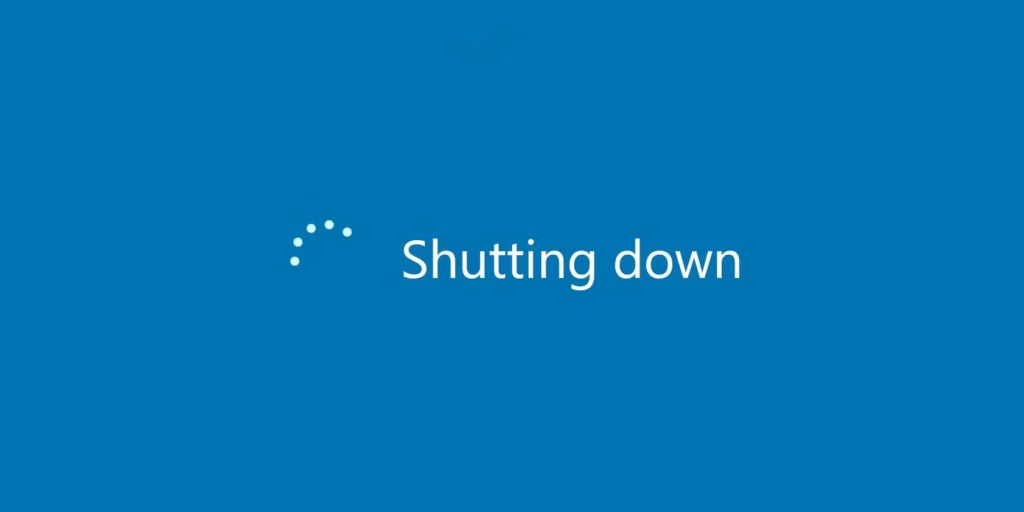
The Problem Arises: A System in Lockdown
Emma was stuck. Every attempt to log in resulted in an immediate shutdown, and she couldn’t stay logged in long enough to delete the “shutdown.bat” file from the startup folder. She realized this was more than a minor inconvenience; it was a full-blown system lockdown. Her data, her work—everything was at risk if she couldn’t fix this. She needed a way to prevent the script from running so she could remove it, and she remembered hearing about safe mode as a troubleshooting option

Researching the Solution: A Race Against Time
Emma turned to her phone, researching how to boot into safe mode. She found that safe mode starts Windows with minimal drivers and services, which might prevent the startup script from executing, giving her a chance to delete the file. She read articles and guides, like Windows Startup Folder Location Guide and How to Boot into Safe Mode in Windows, which confirmed that safe mode could be her solution.
An unexpected detail she discovered was that in some Windows versions, safe mode might still execute startup items, but typically, it disables non-essential programs, providing a window to act. She decided to try it, hoping it would work for her situation.
Entering Safe Mode: The First Step to Freedom
Emma restarted her PC and pressed the F8 key repeatedly during startup, a technique she read about in her research. This brought up the Advanced Boot Options menu, where she used the arrow keys to select “Safe Mode” and pressed Enter. Her PC booted into safe mode, and she was able to log in without the script running. The suspense was palpable—she had a chance, but she needed to act quickly.
Removing the Script: A Delicate Operation
In safe mode, Emma navigated to her startup folder. She opened File Explorer and went to C:\Users\Emma\AppData\Roaming\Microsoft Windows\Start Menu\Programs\StartUp. However, she couldn’t see the AppData folder at first. She remembered reading that AppData is hidden by default, so she went to File Explorer Options > View > Show hidden files, folders, and drives, and clicked OK. Now, she could see the folder and found the “shutdown.bat” file.
She deleted the file and emptied the Recycle Bin to ensure it was permanently removed. The process was nerve-wracking—she half-expected the PC to shut down again, but it didn’t. Safe mode had given her the breathing room she needed.

Verifying the Fix: A Moment of Relief
Emma restarted her PC normally, holding her breath as it booted up. This time, after logging in, her PC stayed on. She could use it without any issues, and the problem was resolved. The relief was immense, but it left her with a lesson: while creating such scripts can be educational, it’s crucial to handle them responsibly and know how to reverse any changes to avoid disruptions.
Conclusion: Lessons Learned and Best Practices
Emma’s journey with the startup shutdown script was a rollercoaster of curiosity, suspense, and resolution. It highlighted the power of simple scripts and the importance of understanding system behaviors. For anyone considering similar experiments, here are some best practices:
- Always test scripts in a controlled environment, like a virtual machine, to avoid affecting your main PC.
- Ensure you know how to troubleshoot and remove scripts before implementing them.
- Use safe mode for issues related to startup items, as it provides a safe space to make changes.
This narrative, grounded in practical steps, provides a comprehensive guide for creating and removing a login shutdown script, ensuring readers can manage their systems effectively and responsibly.
He is a university student and cybersecurity enthusiast known for creating daily TikTok content on ethical hacking and online safety. He shares tips, tutorials, and insights to help people stay secure in the digital world.

